I haven’t posted in awhile because I have taken a new role at IBM and helped lead the development of the new IBM Bluemix Container Service that allows you to run managed Kubernetes clusters on IBM.
For a little background, IBM has introduced a managed Kubernetes Service, for more information please read the announce post here.
Cabin is a pretty cool mobile app that lets you manage your Kubernetes cluster through your Android or iPhone. Check out the video below on a walkthrough of Cabin.
Create your Bluemix account
To get started you will first need a Bluemix account, head over to bluemix.net and sign up.
CLI Setup
Once you sign up you will need to download our CLI. Head over to http://clis.ng.bluemix.net to download our installer. Open the installer and go through the prompts to install the CLI.
Once you have the CLI you will need to login to the CLI, to do that do the following.
| |
It will ask for your username and password. If you have an account already it might ask you to select an account, org, and space.
Once you are logged in you will need to download our plugin to create a Kubernetes cluster. To do that do the following.
| |
Create your Kubernetes Cluster
To create a free Kubernetes cluster run the following, replacing clustername with anything of your choosing:
| |
If you had a paid account you can create a cluster with the following command. It might ask you for VLAN’s. If it does you can get your available VLAN’s by running bx cs vlans dal10.
| |
An example of choosing your own VLAN’s you will see below. Also, you can customize the machine type by listing all the available machine types, run bx machine-types dal10. Note you will need to enter the VLAN ID.
| |
Setup Cabin
The following instructions are quite hacky and we will be rolling out something more permanent and easier in the near future.
First you will need to download the cluster config for your Kubernetes cluster. You will need to wait until the cluster is provisioned. To see if it’s been provisioned run bx cs clusters. Under state it should show deployed.
Next, you will need to download the Kube config, to do that run what is below replacing clustername with the name of your cluster.
| |
It will download a file and print out something like export KUBECONFIG=/Users/jsloyer/.bluemix/plugins/container-service/clusters/jefftest/kube-config-prod-dal10-jefftest.yml. Run the command that it prints out, if you are on Windows it will be slightly different, it will start with set.
Next, you will need the hostname of your cluster, to get that run the following replacing clustername with the name of your cluster.
| |
You will want to copy the Master URL. I have pasted mine below omitting my port and part of my IP.
| |
Lastly, you will need to get the token for your Kube cluster. To do that run the following.
| |
It will output something like the following:
| |
In the following command replace xxxx with the couple of random characters from the command above.
| |
It is going to output a bunch of stuff, you are going to want to copy the value for token for the next step.
With the copied value for token run the following, note the following will only work on Mac or Linux… You will want to replace token with the really long value you copied.
| |
If everything worked you have something outputted that starts with ey. It if outputs some garbled text you probably copied it wrong, in writing this I missed a letter on the beginning of mine so be careful.
you can then use that in app for your token
Open up the Cabin app on your phone, if you haven’t downloaded it you can download it from Google Play or the App Store by searching for cabin kubernetes.
Open the app enter the Master URL from a couple steps above in the URL field, make sure you have https:// and the port after the IP address.
Under authentication tap Token, paste in the value for the token from the previous step, remember it starts with ey, for a configured cluster, see the screenshot below.
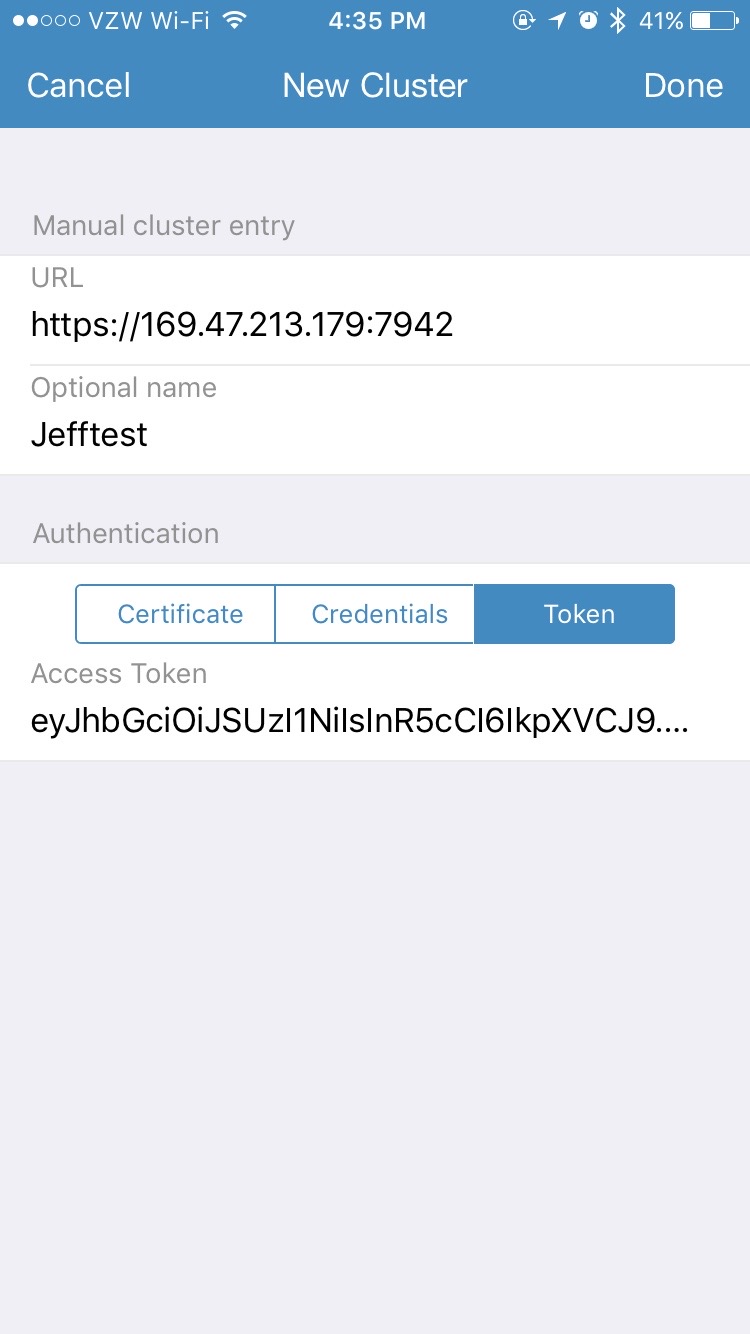
Cabin is pretty cool, you can exec into containers and view logs and almost do anything with your Kube Cluster. I would love to see the SkipppBox guys open source this…
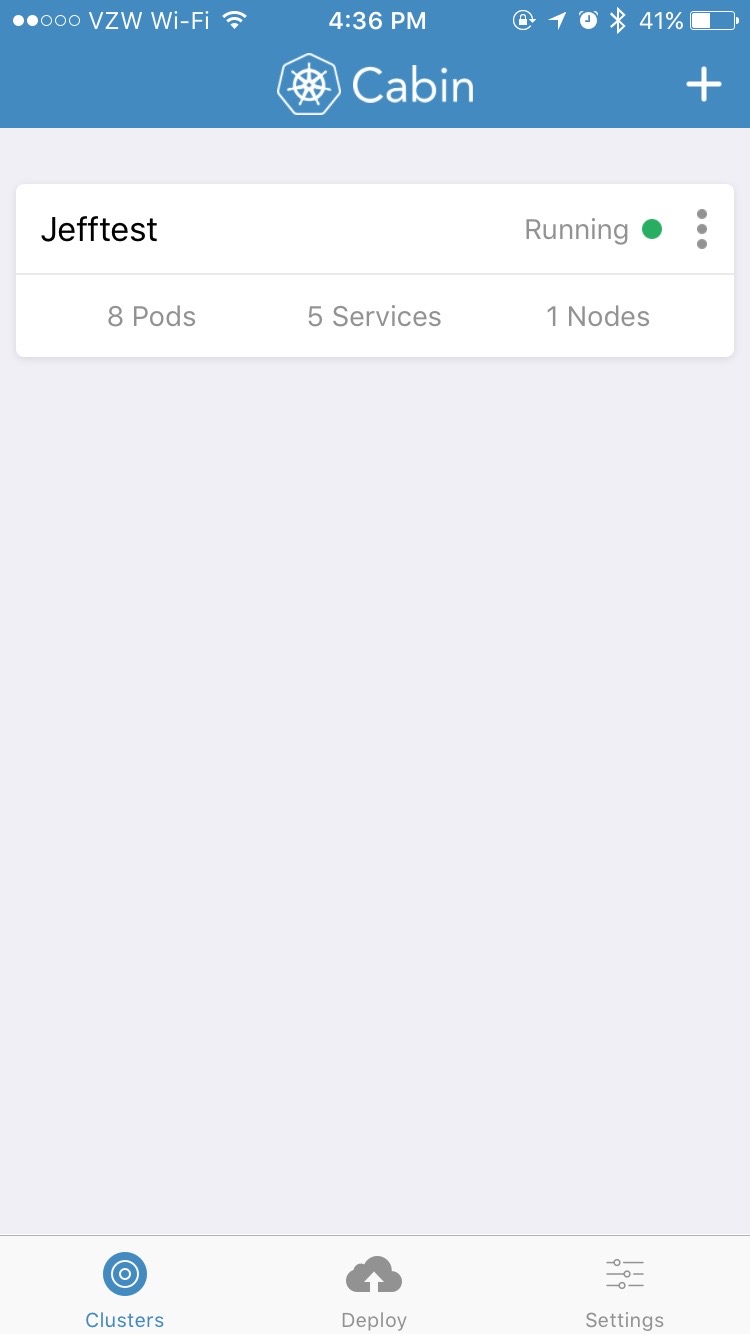
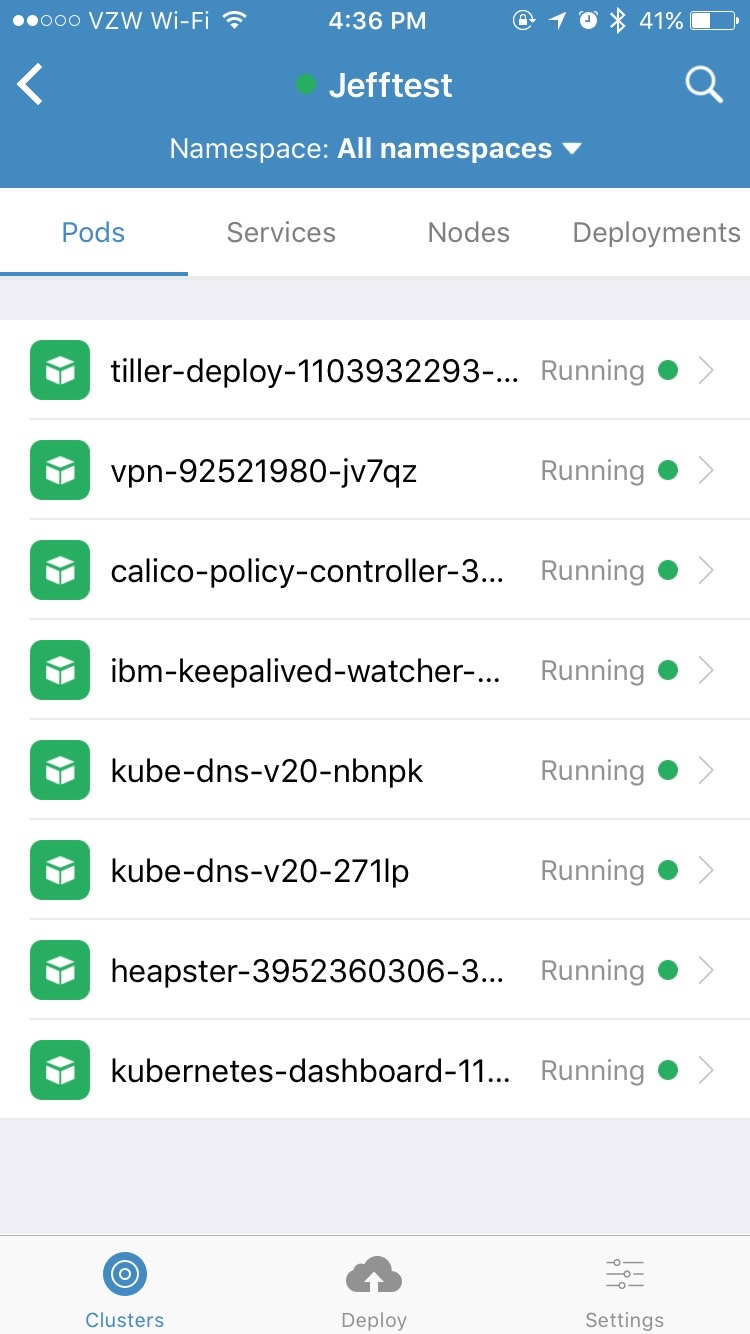
Thats it, you are configured to connect to your Kubernetes cluster on the IBM Bluemix Containers Service. Please leave any comments or feedback below. If you are a Windows user I would love some comments on the steps to get this working :).
Known Issues
- Tiller seems busted which deploys apps into the cluster. For more info check out this GitHub issue.
Feedback
Please reach out to us on Slack at https://ibm-container-service.slack.com.
